When you've completed your enrolment in SIMO, select Study Timetable on the left-hand side. If all the units and activities you've enrolled in appear here, then you're good to go.
If you've enrolled in units running on either a Saturday or Sunday, please check the times and location of the unit by viewing the Teaching Timetable.
Make sure you print your timetable to keep a record of your enrolment.
In the lead-up to your first week at uni, please check your new student email to be sure none of your classes or locations have changed. Sometimes we change these things to better balance the numbers of students enrolled in classes.
If you get stuck anytime, please contact our Student Hub who will be happy to assist you. You can call them on 134 328, or (+61 8) 6304 0000 (from overseas) or visit them on campus from 8.30am to 5.00pm on weekdays.
Campuses
Joondalup
Ngoolark Building 34, Level 1
Mount Lawley
Building 3, Room 159
South West
Building 1 Reception
(until 4pm only)
Need a Confirmation of Enrolment?

If you're a domestic student, you may need an official Confirmation of Enrolment to show to an employer or for Centrelink, or other purposes.
You can access this from your SIMO account by going to the menu link under the 'Enrolment' section.
If you're an international student, you'll need your Confirmation of Enrolment as proof of your intention to study in Australia to obtain a Student Visa.
I can't confirm my activities in SIMO
You may be unable to confirm your activities because:
- you haven't selected a mandatory activity item
- the classes you've selected clash, i.e. you have two classes running at the same time OR
- all the classes are full and you're unable to select a time.
If you haven't confirmed your activities for a unit, you're not yet enrolled in that unit. It's important that you complete this step.
If you're having difficulty confirming your activities for a unit, you should delete the unit. This will allow you to complete your enrolment in your other units. Once you've confirmed the activities for all your other units, you should attempt to enrol into your remaining unit(s).
If your activities for a specific unit are full, you might want to check for available classes at another ECU campus, or see if the unit can be studied online.
How do I know if my unit is available in Canvas?
Unit information is usually available before semester starts. If yours isn't available before then, you should speak to your lecturer during your first class about whether unit materials will be available through Canvas.
You can check by logging into the Student Portal and accessing the Canvas link on the page.
You may not see your unit listed until the week prior to your semester starting.