How do I change my address, phone number or personal email?
You can change your address, phone contact numbers or personal email address in SIMO at any time.
For example, to change your address, follow these steps:
- Login to your SIMO account under the 'Easy Logins' menu in the Student Portal.
- Click on Personal Details, then select Address Details in the left-hand menu.
- Click on the address type you would like to update.
- Click Update. Simples.
Change your name
Changing your name is more involved, because you’ll also have to notify government agencies and provide documentary evidence.
To get things moving, complete our ‘Notification of change of address/name’ form and email it to enquiries@ecu.edu.au.
Download the formChange from full-time to part-time study

If you’ve accepted an offer to study here as a full-time student and your circumstances change and you want to change to part-time study, it’ll depend on the course we offered you.
In most courses, you can switch between full-time and part-time study by changing the number of units you enrol in. But there are exceptions:
- If you’re enrolled in a Nursing course, you’ll need to contact our Student Hub before changing your study load.
- WAAPA students aren’t able to study part-time.
- International students on a student visa aren’t able to study part-time. A reduced study load may only be granted if you’re at risk of not meeting satisfactory course progress requirements, or there are compassionate or compelling circumstances.
For most students, anything less than 45 credit points is regarded as part-time study. However, if you’re a student visa holder, you must be enrolled in 60 credit points to maintain full-time study.
Automatic forwarding of your ECU emails
If you want to automatically forward your student emails to your personal email address, please contact our IT Service Desk to have this facility enabled as a first step.
Once that's done, here’s how you do it:
- Go to the Student Portal.
- Click on My ECU Email (under Other Logins).
- At the top of the page, choose Settings > Mail.
- Choose 'forwarding'.
- Select 'start forwarding'.
- Enter the email address where you’d like to forward your emails.
Note: If you want, also select 'keep a copy of forwarded messages'. - Click 'save'.
If you need more help, please contact our IT Service Desk.